I recently moved my video capture device to a different Mac Mini in my home server rack, and these strange thumbs-up bubbles began randomly appearing on my video streams. Not on my television set, only my video streams.
At first, I thought that there was some strange closed-captioning being encoded in the video. However, it turns out that this other Mac Mini was running a newer version of the macOS, version 15 -- Sequoia, which includes automatic reaction detection in video streams enabled by default. It's straightforward enough to turn off, though.
You'll need to have your streaming app running and capturing video from your capture device so that you have a green camera icon showing up in the menu bar:
![]()
Click this green camera icon, and a dropdown menu will appear to show a video preview and a few different menu items, one of which is Reactions. It should have a green magnifying-glass icon, indicating that the automatic reactions feature is turned on.
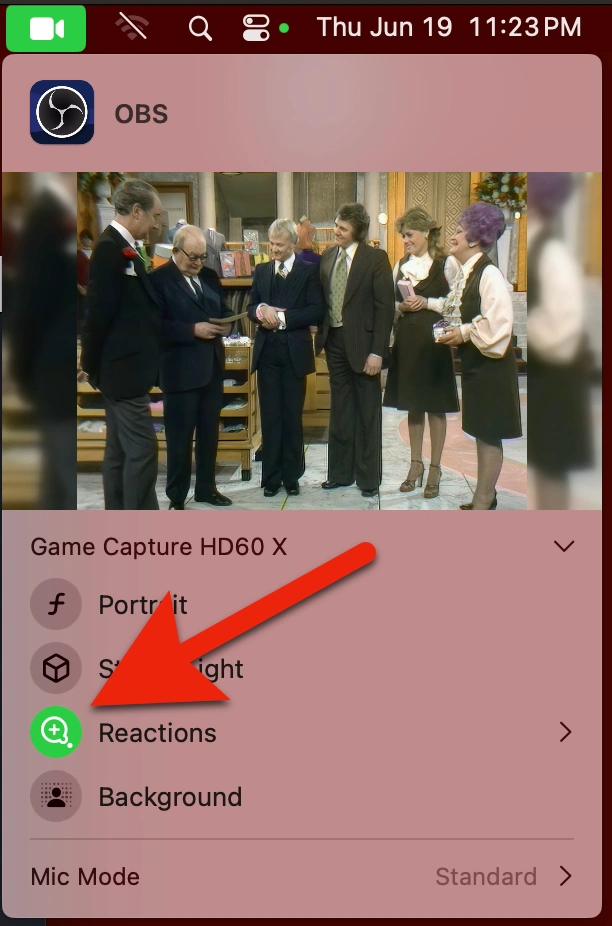
Click this green magnifying-glass icon, and it will turn gray, indicating that the automatic reactions feature is now turned off.
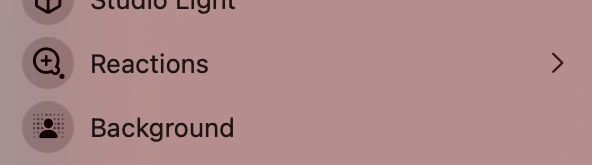
If you decide you want to turn the reactions back on, click the gray magnifying-glass icon next to Reactions to turn it green, and the reactions will appear again.